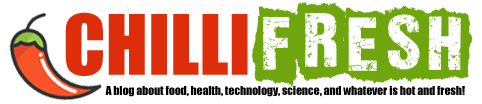How to Change WordPress Font: A Step-by-Step Guide to Customizing Your Website’s Typography

Did you know that typography plays a crucial role in your website’s design? In this comprehensive guide, we’ll delve into the importance of typography in web design, and how customizing fonts in WordPress can improve user experience and readability.
Get ready to transform your website’s appearance as we explore various methods to change WordPress fonts!
Understanding WordPress Font Basics
Before diving into font customization, let’s brush up on some WordPress font basics. We’ll cover default WordPress fonts, font families, sizes, and styles, and Google Fonts integration with WordPress.
By the end of this section, you’ll have a solid foundation to make informed decisions about your website’s typography.
1. Default WordPress fonts
WordPress comes with a set of default fonts that vary depending on your theme. Generally, these fonts are web-safe, ensuring that they display correctly across different devices and browsers.
However, they might not be the perfect fit for your website’s unique personality and target audience. That’s where customization comes in!
2. Font families, sizes, and styles
Fonts come in different families, sizes, and styles, offering you countless customization possibilities.
Font families can be serif, sans-serif, or decorative, while font sizes and styles (like bold, italic, or underline) can add emphasis and create hierarchy in your content.
3. Google Fonts integration with WordPress
Google Fonts is a popular choice for web designers, as it offers over 1,000 free, open-source font families.
Fortunately, WordPress seamlessly integrates with Google Fonts, allowing you to use any of these fonts on your website.
Different Methods to Change WordPress Fonts
Now that you’re familiar with the basics, let’s explore three different methods to change WordPress fonts: using a theme with built-in font options, changing fonts using a WordPress plugin, and customizing fonts with CSS.
Each approach has its advantages and drawbacks, so choose the one that best suits your needs and skills.
1. Using a theme with built-in font options
Some WordPress themes come with built-in font customization options, making it easy for you to change fonts directly from the theme settings. This is a user-friendly method that doesn’t require any coding skills.
2. Changing fonts using a WordPress plugin
For those who prefer not to mess with code, WordPress plugins offer an easy way to change fonts.
Simply install and activate a font plugin, then customize your fonts using the plugin settings.
3. Customizing fonts with CSS
If you’re comfortable with code and want full control over your website’s typography, customizing fonts with CSS is the way to go.
This method allows you to target specific text elements and gives you more flexibility in terms of customization.
Changing Fonts Using a WordPress Theme
Let’s dive deeper into the first method: changing fonts using a WordPress theme.
We’ll discuss how to choose a theme with customizable fonts, navigate to font settings in theme options, and adjust font settings like family, size, weight, and style.
1. Choosing a theme with customizable fonts
When selecting a WordPress theme, look for one that offers built-in font customization options.
This feature is usually highlighted in the theme description or demo.
2. Navigating to font settings in theme options
Once you’ve installed and activated your chosen theme, navigate to the theme options or customizer, where you should find the font settings.
The location and naming of these settings may vary depending on the theme.
3. Adjusting font settings (family, size, weight, and style)
In the font settings, you’ll be able to choose a font family, size, weight, and style for various text elements on your website.
Experiment with different combinations to find the perfect typography that reflects your website’s personality and enhances readability.
Changing Fonts with a WordPress Plugin
If you prefer a more user-friendly approach, consider changing fonts using a WordPress plugin.
We’ll introduce you to the top WordPress font plugins, explain how to install and activate them, and guide you through customizing fonts using the plugin settings.
1. Top WordPress font plugins
Here are three popular WordPress font plugins that make it easy to change your website’s fonts:
- Easy Google Fonts – This plugin integrates Google Fonts with your WordPress site, allowing you to customize fonts for various text elements with ease.
- WP Google Fonts – Similar to Easy Google Fonts, this plugin also integrates Google Fonts and offers additional customization options.
- Fonts Plugin – Fonts Plugin is a comprehensive font management plugin that supports both Google Fonts and custom fonts.
2. Installing and activating a font plugin
To install a font plugin, navigate to your WordPress dashboard, and go to Plugins > Add New.
Search for the plugin you want to use, install it, and then activate it.
3. Customizing fonts using the plugin settings
Once the plugin is activated, you’ll find its settings either under the Settings menu or in the WordPress customizer.
Customize the fonts for various text elements on your website using the available options, and preview the changes in real-time.
Customizing Fonts with CSS
For those who want full control over their website’s typography, customizing fonts with CSS is the perfect solution.
We’ll walk you through identifying CSS selectors for text elements, adding custom CSS in WordPress, writing CSS rules to change fonts, and sharing tips for using CSS efficiently.
1. Identifying CSS selectors for text elements
To change fonts using CSS, you first need to identify the CSS selectors for the text elements you want to target.
You can do this by inspecting the page source or using browser developer tools.
2. Adding custom CSS in WordPress
There are two main ways to add custom CSS in WordPress:
- Using the Customizer – Go to Appearance > Customize > Additional CSS in your WordPress dashboard and add your custom CSS rules.
- Editing the theme’s style.css file – Access your theme’s files via an FTP client or your hosting control panel, and edit the style.css file.
3. Writing CSS rules to change fonts
With the correct CSS selectors and your desired font(s) in hand, write CSS rules to apply the new font(s) to the targeted text elements. For example:
body {
font-family: 'Roboto', sans-serif;
}
h1, h2, h3, h4, h5, h6 {
font-family: 'Montserrat', sans-serif;
}
4. Tips for using CSS efficiently
To get the most out of customizing fonts with CSS, follow these tips:
- Use shorthand properties to combine multiple font-related rules into one.
- Optimize font loading by only loading the necessary font weights and styles.
- Use browser developer tools to test and preview changes before applying them to your live website.
Best Practices for Changing Fonts in WordPress
As you customize your website’s typography, keep these best practices in mind to ensure a visually appealing and accessible website:
1. Choosing the right font for your website’s purpose and audience
Select a font that reflects your website’s personality and caters to your target audience. For example, a professional website may use a clean, sans-serif font, while a creative website might opt for a more decorative font.
2. Using web-safe fonts and considering font load times
To ensure your fonts display correctly across different devices and browsers, choose web-safe fonts or reputable font providers like Google Fonts. Additionally, consider font load times, as slow-loading fonts can negatively impact user experience and website performance.
3. Combining fonts effectively (e.g., pairing fonts)
When using multiple fonts on your website, ensure they complement each other and create a visually appealing design. Aim for a balance between font similarity and contrast, and avoid using too many different fonts, as it may cause confusion and reduce readability.
4. Maintaining readability and accessibility
Choose font sizes, weights, and styles that prioritize readability and accessibility. Keep line lengths comfortable for reading, use appropriate line spacing, and ensure there is sufficient contrast between text and background colors.
Troubleshooting Common Font Issues in WordPress
As you customize your website’s typography, you may encounter some common font issues. Here’s how to resolve them:
1. Fonts not loading or displaying correctly
If your fonts aren’t loading or displaying correctly, check the following:
- Ensure the font files are correctly uploaded and linked.
- Verify that the CSS rules targeting the text elements are accurate.
- Look for conflicts with other CSS rules that might be overriding your custom fonts.
2. Conflicts between plugins and themes
Some plugins and themes may have built-in styles that override your custom fonts. To resolve conflicts, you can either adjust the plugin/theme settings, modify your custom CSS rules to be more specific, or use the !important declaration to force your styles to take precedence.
3. Resolving caching issues
Caching issues can sometimes prevent font changes from being visible on your live website. Clear your browser cache, as well as any server-side caching implemented by your hosting provider or caching plugins, to ensure you’re viewing the latest version of your website.
Conclusion
We’ve explored the three primary methods to change WordPress fonts: using a theme with built-in font options, changing fonts with a plugin, and customizing fonts with CSS. Each method offers its unique advantages, so choose the one that suits your needs and skill level.
Don’t be afraid to experiment and find the perfect font combination for your website!