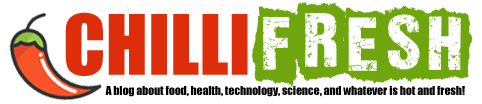Choosing the Best Budget Laptop for Ableton: A Comprehensive Guide
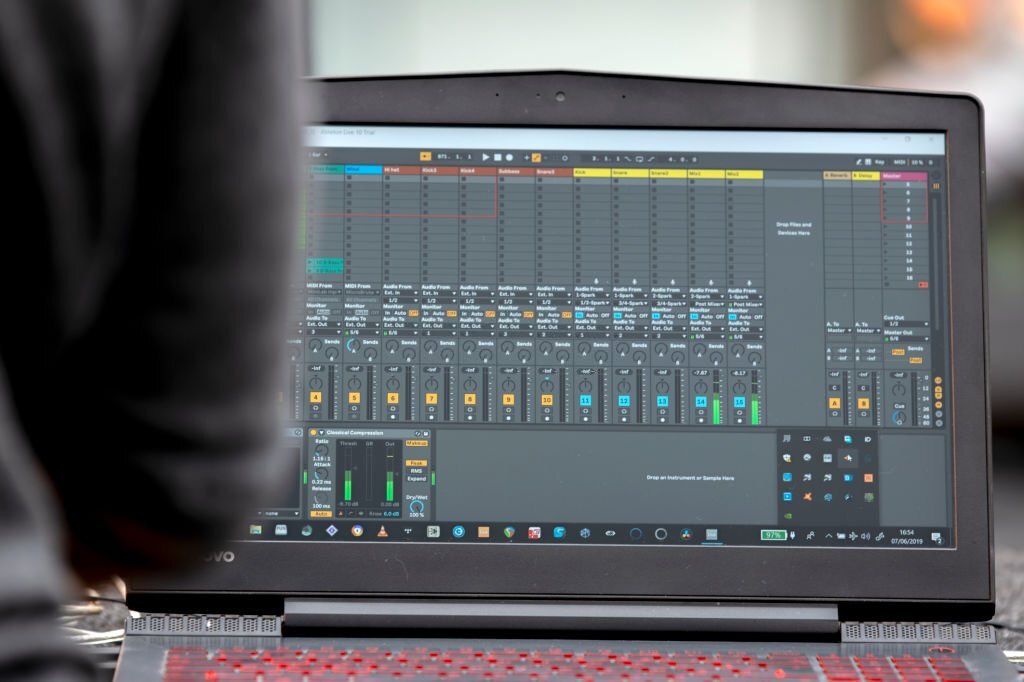
Hello, audio enthusiasts and future Daft Punks! Today, we’re going on a digital quest to hunt down the best budget laptop for Ableton. Not unlike the quest for the Holy Grail, but with less medieval armor and more RAM.
For those who are new to this audio wonderland, let’s introduce our star: Ableton Live.
It’s not just software – it’s a full-blown digital audio workstation (DAW) that’s got all the DJs and music producers raving – quite literally.
With Ableton, you can compose, record, arrange, mix and master your music, all while doing a little dance of joy. However, to make the most of Ableton, you need a pretty decent laptop. And that, my friends, is what this article is all about.
Understanding the Basics
Before we dive in, it’s time for a quick crash course in DAW-nomics. A Digital Audio Workstation (DAW) is an electronic device or application software used for recording, editing, and producing audio files.
Think of it as a high-tech sandbox where audio engineers and music producers build sandcastles of sound. And Ableton Live is one of the best sandboxes around.
Now, let’s talk about Ableton’s system requirements. I know, I know, it’s about as exciting as watching paint dry. But trust me, understanding these requirements is like knowing the recipe to your favorite dish – it’s essential to get the right result.
Ableton doesn’t ask for the moon. For Ableton Live 10, the minimum requirements are a multi-core processor, 4 GB RAM, and about 3 GB disk space for basic installation.
But remember, these are just the minimum requirements – kind of like surviving on ramen noodles. You could do it, but would you really want to?
That’s where the importance of hardware components in a laptop for Ableton comes in.
The processor (the brain), RAM (the thinking space), and storage (the library) of your laptop play a crucial role in how smoothly Ableton runs.
It’s like making sure your car has a good engine, enough room for passengers, and space in the trunk for a ridiculous amount of groceries.
Essential Laptop Specifications for Ableton
Now that we’ve got our basics covered, let’s get into the nitty-gritty.
Like a knight preparing for battle, you need to arm your laptop with the right specifications to run Ableton. This is where the rubber meets the road, or rather, where the track meets the mixer.
1. CPU Requirements and Recommendations
First up, the CPU, or the Central Processing Unit. The CPU is like the maestro of the orchestra – it directs all the parts of your laptop to work together harmoniously.
Ableton recommends a multi-core processor. Now, in the land of processors, there are many different kingdoms: Intel, AMD, Apple’s M1, and more.
You don’t need the latest and greatest here, but a recent-generation Intel i5 or AMD Ryzen 5 would be a good start.
Remember, the more cores and higher clock speeds, the better Ableton performs. Think of it as adding more members to your orchestra – you get a richer, more powerful performance.
2. RAM Requirements and Recommendations
Next up, RAM, or Random Access Memory. This is your laptop’s short-term memory. It’s where your laptop stores all the data it needs right now and in the near future.
It’s kind of like your brain’s scratchpad. For Ableton, the more, the merrier. The minimum is 4 GB, but I recommend at least 8 GB. If you can swing 16 GB, you’ll be sitting pretty.
3. Storage Requirements and Recommendations: SSD vs HDD
Storage is next on our list. This is your laptop’s long-term memory, where it stores all the data it doesn’t need right now but might need later.
Ableton needs about 3 GB for a basic installation, but you’ll need much more for your projects and sample libraries. An SSD (Solid State Drive) is a must here. It’s like having a private jet instead of a car – everything loads faster.
4. Screen Size and Resolution Considerations
Screen size and resolution may seem less important than the other specs, but trust me, they matter.
Have you tried to edit a complex Ableton project on a tiny screen? It’s like trying to read a map through a keyhole. A decent-sized screen (at least 15″) and a resolution of 1080p is a good place to start.
5. Importance of A Good Sound Card
Last but not least, let’s talk sound cards. A good sound card can make a big difference in the quality of your audio.
Most laptops have decent built-in sound cards, but for the best experience, you might want to consider an external audio interface.
It’s like having a high-end sound system instead of using your phone’s speaker.
The Role of the Operating System: Mac vs Windows
Now, the age-old question: Mac or Windows?
It’s like choosing between tea and coffee, cats and dogs, Beatles and Stones.
Both work great with Ableton, so it’s really a matter of personal preference (and budget!).
And that’s it for the essential specifications! Stay tuned for our next section, where we’ll review the top 5 budget laptops for Ableton. It’s going to be like the tech Olympics, so grab your popcorn!
Top 5 Budget Laptops for Ableton
Alright, folks, the moment you’ve been waiting for is here. After scouring the digital wilderness, I’ve found the 5 most promising contenders in the budget laptop category for Ableton.
Let’s get ready to rumble!
1. Acer Aspire 5
Our first contender comes packed with an Intel Core i5, 8GB of RAM, and a blazing fast SSD.
This laptop has a pretty decent screen size, and resolution that’s as sharp as a dragon’s tooth.
And let’s not forget the sound card – it’s decent enough for any budding Beethoven.
Pros and Cons
Like a good sandwich, this laptop has layers. On the pro side, it’s got solid performance, a great display, and it won’t break your bank.
But on the con side, it’s a bit on the heavier side, and the battery life is more akin to a sprint than a marathon.
User experience and performance with Ableton
Users have reported smooth sailing with Ableton on this laptop.
It handles multiple tracks like a champ and doesn’t falter even when you throw complex plugins at it.
2. Lenovo IdeaPad 3
The second contender in our list boasts an AMD Ryzen 5, 8GB RAM, and an SSD that’s faster than a cheetah.
The screen size and resolution are nothing to scoff at, and the sound card is pretty darn good for a budget laptop.
Its build quality and performance make it a suitable choice for Ableton Live.
Pros and Cons
This laptop’s strengths lie in its performance and lightweight design.
However, it’s a bit like a diva, demanding to be plugged in more often than you’d like.
User experience and performance with Ableton
Ableton users have given this laptop a thumbs up. It runs Ableton smoothly, and the lightweight design makes it perfect for on-the-go music production.
3. Dell Inspiron 15 3000
Our third laptop is a bit of a dark horse. It’s got an Intel Core i5, 16GB RAM, and a sizable SSD.
The screen size and resolution are more than adequate, and the sound card is up to snuff.
Dell is known for its reliable and durable products, and this model is no exception.
Pros and Cons
This laptop’s claim to fame is its larger-than-average RAM and solid construction.
However, it’s not the most stylish-looking, and it might make your backpack feel like you’re carrying a small boulder.
User experience and performance with Ableton
Despite its underdog status, this laptop has won over Ableton users with its performance.
It can handle complex projects without breaking a sweat, making it a great budget choice.
4. HP Pavilion 15
The HP Pavilion 15 is a well-rounded warrior in this contest. With an Intel Core i5, 8GB RAM, and a spacious SSD, it’s ready to take on Ableton.
It sports a 15.6″ Full HD screen for all your project needs, and an integrated sound card that delivers decent audio quality.
Pros and Cons
The Pavilion’s strengths lie in its robust performance, a comfortable keyboard perfect for long editing sessions, and reliable HP build quality.
However, its battery life is average, and the laptop tends to run a bit warm during intensive tasks.
User experience and performance with Ableton
Ableton users report a seamless experience with the HP Pavilion 15. Its performance holds up well under load, and the large, vibrant display makes it easy to manage complex projects.
5. ASUS VivoBook 15
Our final contender, the ASUS VivoBook 15, is a crowd favorite. It boasts an AMD Ryzen 5, 8GB RAM, and a fast SSD. Its 15.6″ Full HD screen provides ample real estate for your Ableton projects, and the sound card provides reliable audio output.
Pros and Cons
The VivoBook shines with its sleek design, lightweight profile, and strong performance.
However, it does have a few shortcomings – the speakers aren’t the best, and the trackpad can feel a bit finicky.
User experience and performance with Ableton
Ableton users have high praise for the VivoBook. Despite its lightweight profile, it handles Ableton projects effortlessly, and the sharp display makes editing a breeze.
Comparing the laptops: Performance, price, and value for money
Now, let’s compare our contenders. When it comes to performance, all five laptops hold their own with Ableton. However, Dell Inspiron 15 3000 and the HP Pavilion 15 pull ahead slightly, thanks to their larger RAM.
In terms of price, Acer Aspire 5 and the ASUS VivoBook 15 are the most wallet-friendly options.
However, remember the wise words of someone wise: “You get what you pay for.”
That doesn’t mean the cheaper options are bad, but you might find a few compromises in build quality or battery life.
As for value for money, Lenovo Ideapad 3 and the ASUS VivoBook 15 offer a great balance between performance, features, and price.
They’re like the Goldilocks of laptops: not too expensive, not too cheap, but just right.
That concludes our laptop comparison. Stay tuned for the next section, where we’ll discuss what to consider when buying a budget laptop for Ableton.
Things to Consider When Buying a Budget Laptop for Ableton
Before you rush off to buy a laptop, there are a few more things to consider. Buying a laptop for Ableton is a bit like choosing a pet.
You need to think about what you need, what you want, and what you can realistically handle (and afford!).
Balancing performance with budget
This is the trickiest part. You want a laptop that can handle Ableton, but you also don’t want to empty your bank account.
When considering your budget, think about what specs are most important to you.
For instance, you might be willing to compromise on screen quality to get more RAM, or opt for a slightly older CPU to afford an SSD.
The importance of future-proofing your purchase
Think of buying a laptop as an investment. You’re not just buying for now, you’re buying for the future.
Make sure your laptop has enough power to handle future updates to Ableton and any new plugins you might want to use.
Also, consider a laptop with upgradeable RAM or storage, so you can boost your specs down the line.
Understanding trade-offs (e.g., portability vs. power, price vs. longevity)
Every laptop is a balance of trade-offs. More power often means less portability, and a lower price often means less longevity.
Think about what trade-offs you’re willing to make. If you travel a lot, a lighter, more compact laptop might be worth the trade-off in power.
If you’re on a tight budget, you might have to accept a laptop that won’t last as long.
Pre-installed software considerations
Lastly, consider what software comes pre-installed on the laptop.
Some laptops come loaded with bloatware that can slow down your system. Others come with helpful software like antivirus programs or multimedia editing tools.
Additional Tips for Optimizing Ableton Performance on a Budget Laptop
Even the best budget laptop can benefit from a few performance tweaks. Here are some tips to get the most out of Ableton on your new laptop:
Tips for managing CPU load
Ableton can be a bit of a CPU hog. To manage CPU load, try increasing your buffer size, freezing tracks you’re not currently working on, and limiting the number of running apps while using Ableton.
Importance of regular system maintenance
Regular system maintenance can keep your laptop running smoothly. This includes keeping your software up to date, regularly scanning for malware, and cleaning out old, unnecessary files.
Considerations for using external hardware (audio interfaces, MIDI controllers, etc.)
External hardware can greatly enhance your Ableton experience.
An audio interface can provide better sound quality, and a MIDI controller can give you more hands-on control.
But remember, these devices require additional resources, so make sure your laptop has enough ports and can handle the extra load.
Conclusion
There you have it – the ultimate guide to choosing a budget laptop for Ableton.
Remember, the best laptop for you depends on your specific needs, budget, and personal preferences.
The most important thing is that you feel comfortable and empowered to create your music.